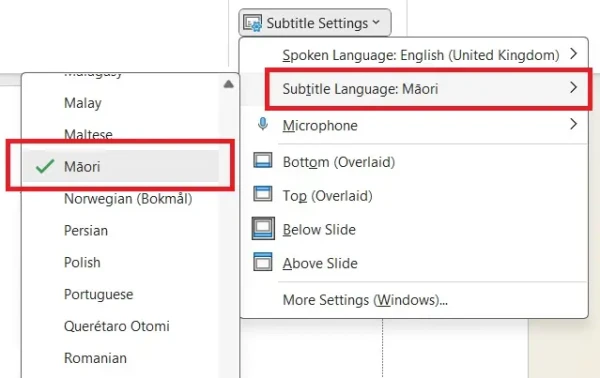Captions
For students and staff on how to enable or add captions.

Help pages on captions
Please see these pages for help on captioning in:
PowerPoint
Viewing a captioned presentation
If a video has closed captions available, you can begin a presentation, then select the CC icon at the bottom right of the video.

Note: CC is available for most YouTube videos.
Adding captions or subtitles
To access the PowerPoint subtitles menu, select 'Slide Show', then tick 'Always Use Subtitles'. See the video below.
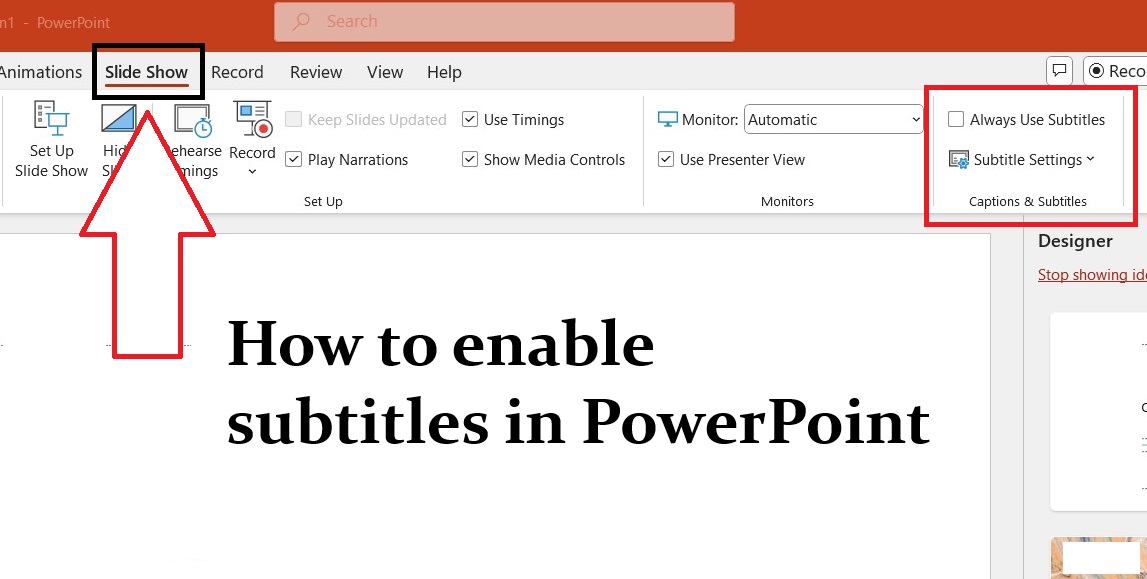
Note:
PowerPoint allows you to select different spoken and written languages in a presentation, i.e. the captions may provide a translation. Currently, you can select te reo Māori as the Subtitle Language, but not as the Spoken Language. When we tested, the captions were better when enabled before recording or presenting, rather than when applied to existing audio.