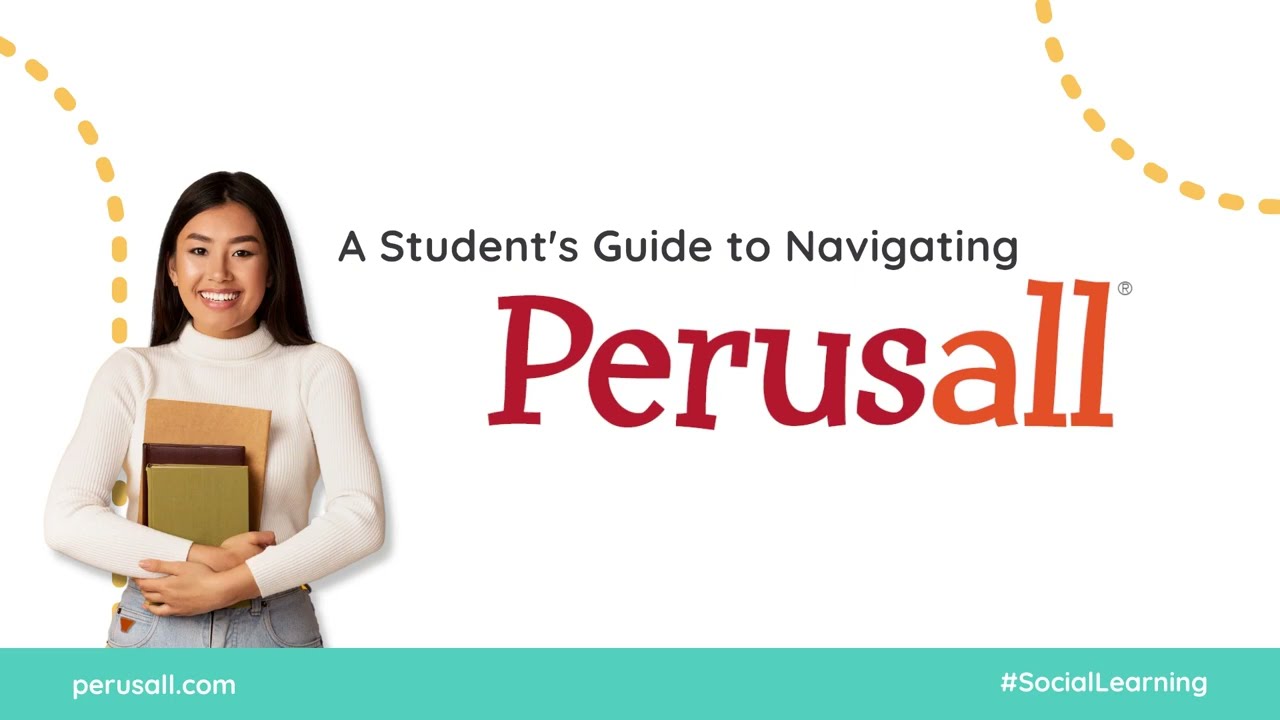Perusall in Moodle
Perusall is a social e-reader. It allows lecturers to share digital resources with students; students to collaboratively comment directly on the readings and each other's contributions.
How to access Perusall
- Go to the relevant Moodle paper.
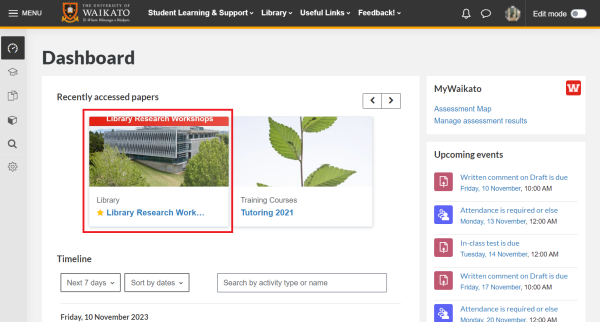
- Find and select the Perusall activity link. The activity will have a Perusall P logo next to it, similar to the screenshot below.
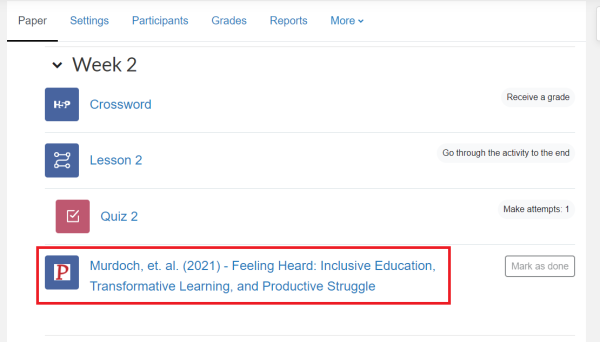
Note: The first time you access Perusall, you may be asked to accept some terms and conditions.
Using Perusall
For useful tips on making the most of Perusall, select the Get help button while in Perusall, or select Course home in the left-hand menu, then Get started.

A Student's Guide to navigating Perusall
This video from Perusall is a useful introduction. As they say, since you are accessing Perusall through Moodle, ignore the enrolment information at the beginning. Just go to your Moodle papers to access your Perusall activities.