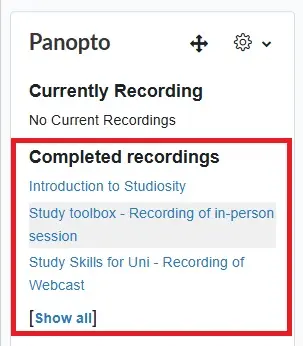Move Panopto recordings
For staff on how to move recordings in Panopto.
- Go to the University of Waikato's Panopto server: https://waikato.au.panopto.com
- At the top-right corner, select Sign in.
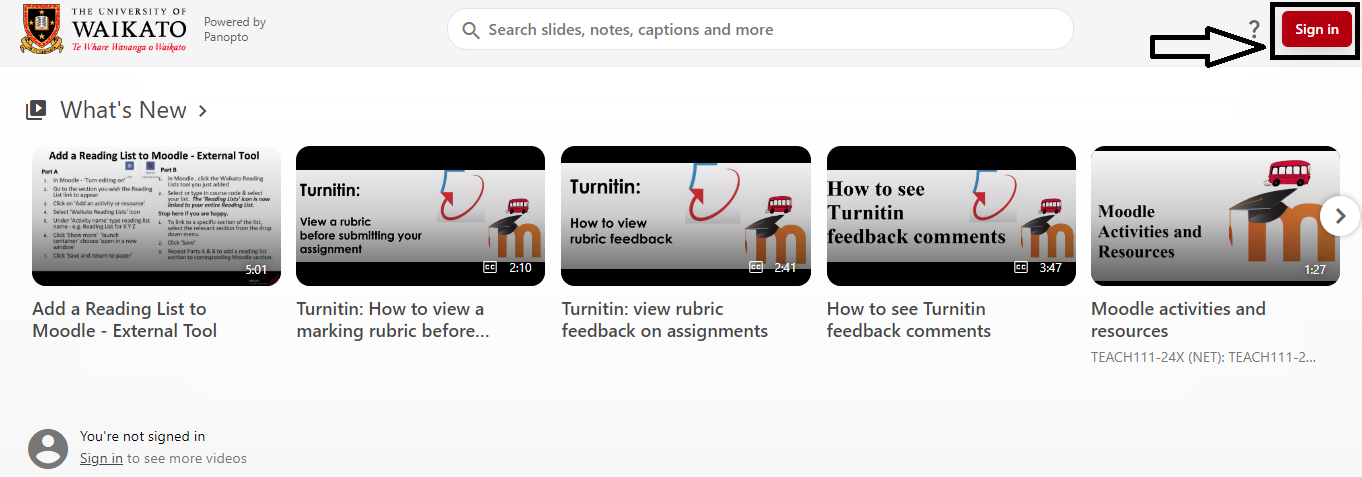
- Sign in with your standard Waikato email and password.
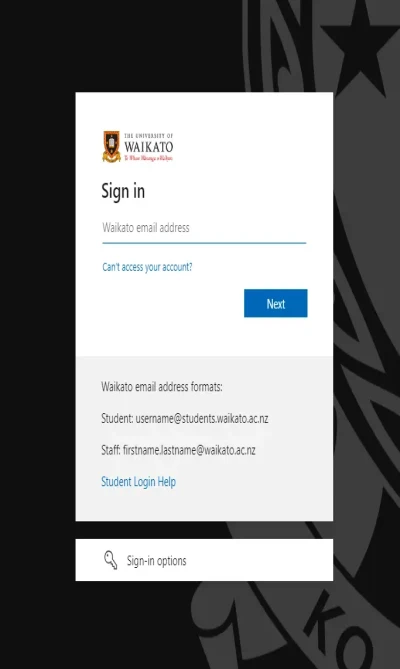
- On the left of the page, select My Folder or Browse to find the recording, then select the settings cog icon.
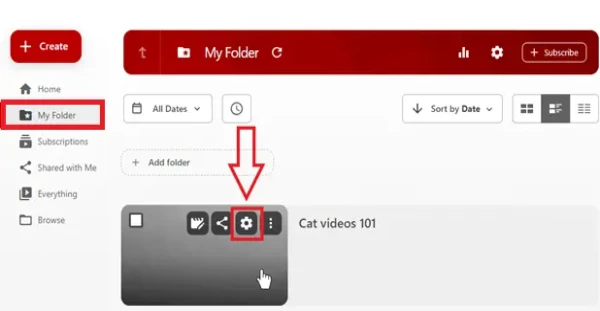
- In the Overview section of the settings, select Edit to the right of the current folder name.
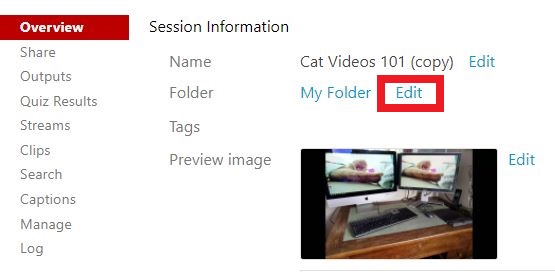
- Select the drop-down arrow to show a list of your available folders, then choose a folder.
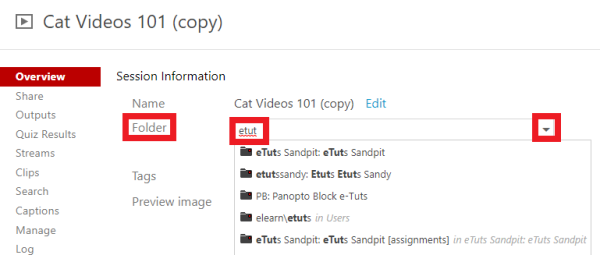
Note: If you don't see your folder in the list, start typing the folder or paper name to refine the available selections. If the folder still doesn't appear, check your access rights to that paper. - Finally, select Save below the new folder name to move the recording.
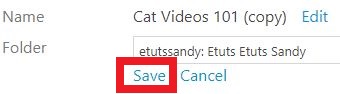
Note:
To check if the recording is available to students in a Moodle paper, go to the Moodle paper's Panopto block.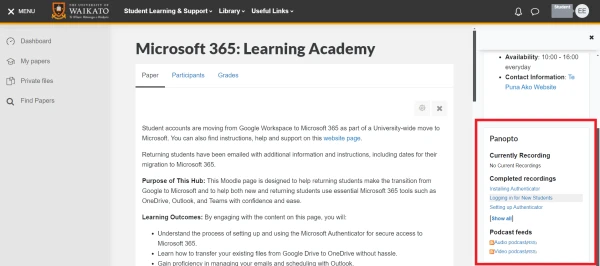
Your recording should appear under Completed recordings. You may need to select Show all below the recordings list.