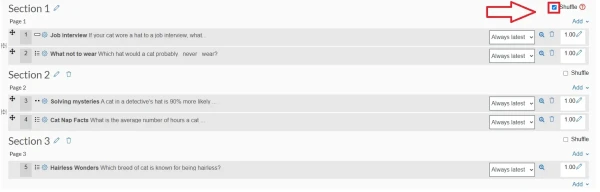Shuffle Quiz Questions
For staff on how to shuffle quiz questions
You can shuffle both questions and answers in a Moodle quiz to enhance exam integrity. This guide walks you through three ways to shuffle:
- Shuffling within questions in the Quiz settings
- Enabling answer shuffling inside individual questions
- Shuffling the order of questions in a section
Shuffling within questions in the Quiz Settings
This setting randomizes the order of parts within each question (e.g., answer choices in a multiple-choice or matching question).
- Go to the Moodle paper where your quiz is located.
- Select the Quiz you want to edit.
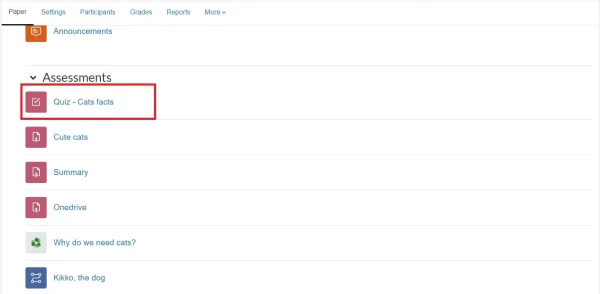
- Select the Settings tab at the top.
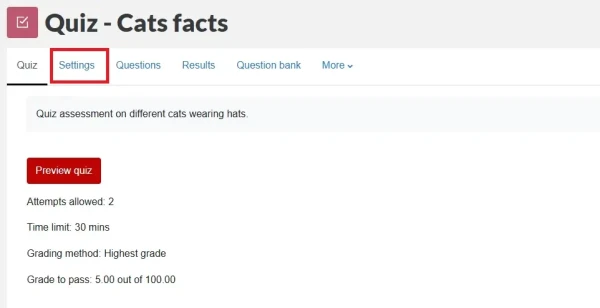
- Scroll down and open the Question behaviour section.
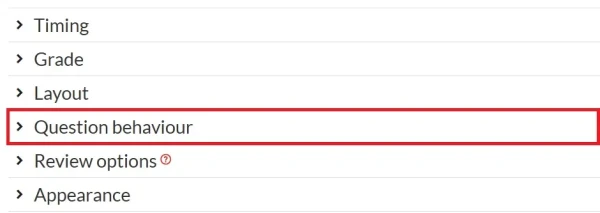
- Set Shuffle within questions to Yes in the drop-down menu.
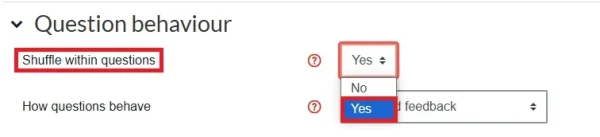
- Scroll down and select Save and return to paper or Save and display.
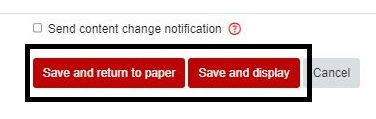
Shuffling Within an Individual Question
To shuffle answer choices inside a specific question (e.g., A, B, C options in a Multiple choice question), follow these steps:
- Go to your Moodle paper.
- Select the Quiz.
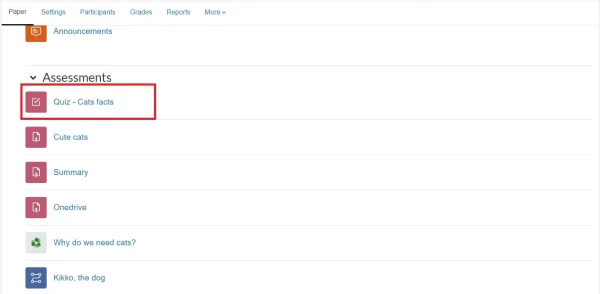
- Select the Questions tab.
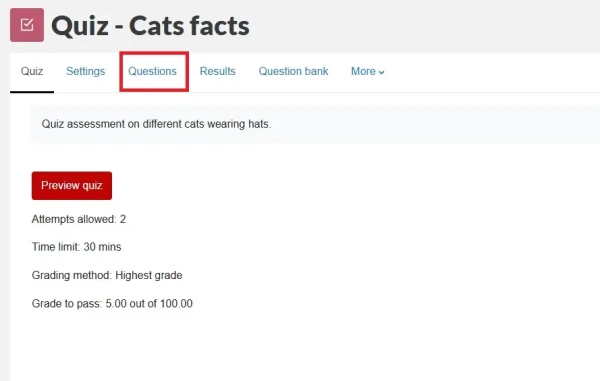
- Find the question you want to edit (the question must have multiple parts, e.g. Multiple choice or Matching question types) and select the cogwheel icon to the left of that question.
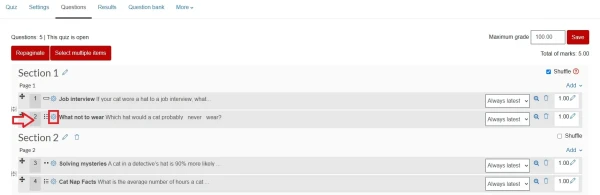 In the General section, scroll down and tick the box labelled Shuffle the choices?
In the General section, scroll down and tick the box labelled Shuffle the choices?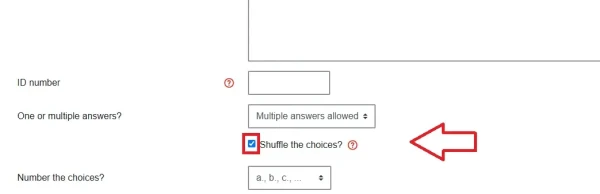
- Scroll down and select Save changes.
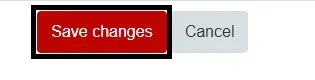
Shuffle the Order of Questions in a Section
You can shuffle the order of questions in a quiz section, so that each student sees a different question sequence.
- Go to your Moodle paper.
- Select the Quiz.
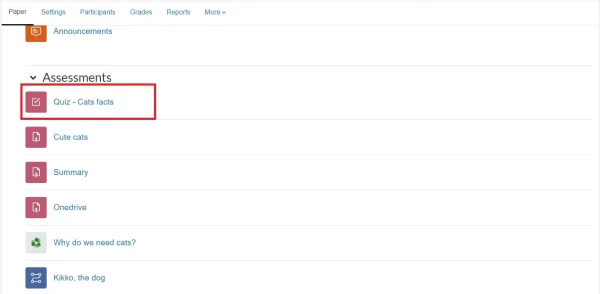
- Select the Questions tab.
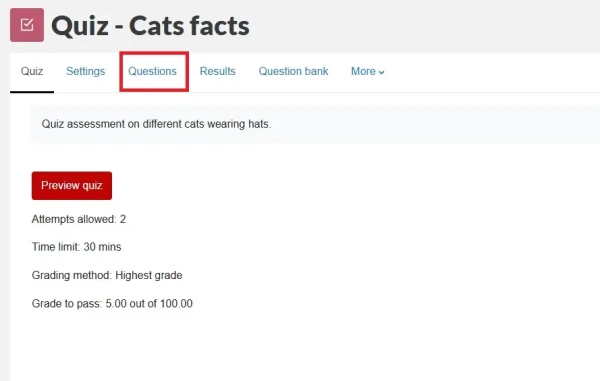
- In the quiz layout, find the Section heading (located on the left, close to the page number, e.g., Page 1), and in the top right corner of the section, tick the checkbox labelled Shuffle.