Add a category to the question bank
Adding categories to the Question bank is a great way to organise questions for each paper and quiz. This page explains how to add a category to your question bank.
- In your Moodle paper, select the More tab under the paper name.
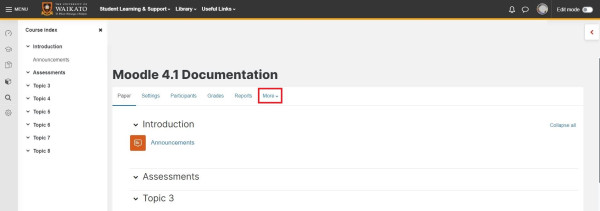
- In the drop-down menu, select Question bank.
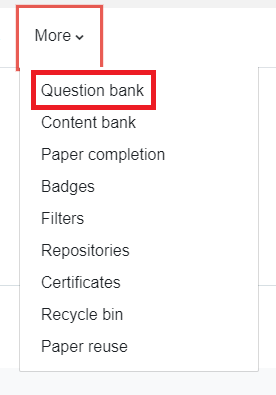
- At the top left, select Questions.
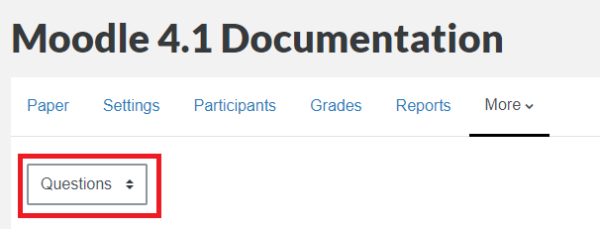
- In the drop-down menu, select Categories.
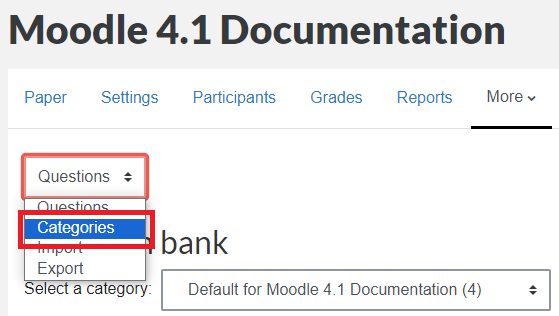
- At the top left, select the red Add category button.
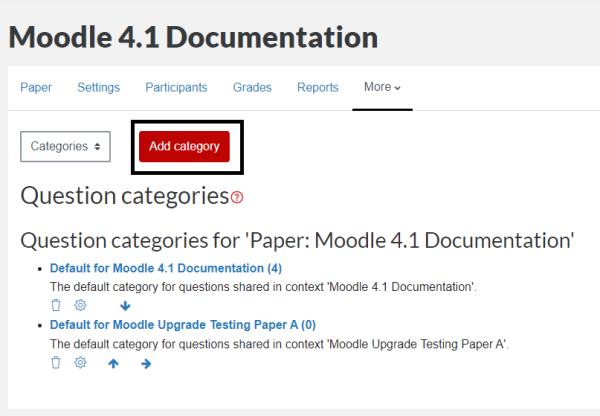
- Check the Parent category is correct or change it by selecting another in the drop-down menu.
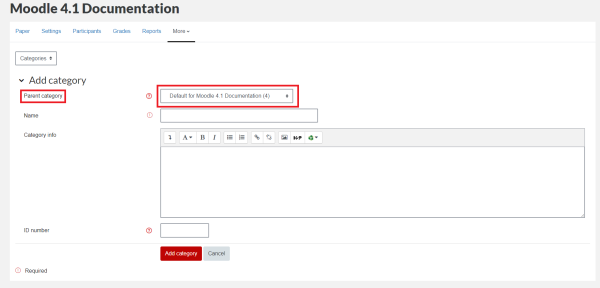
Note:It is very important to check this drop-down menu and make sure the Parent category isn't a 'Top' category, as this type sits outside your paper and may make your questions hard to find. - Add the Name of the category and any necessary information.
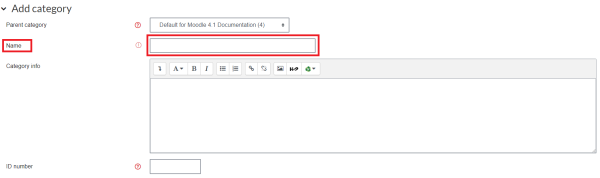
- Finally, select Add category at the bottom of the screen.
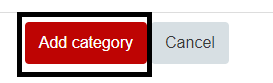
- Your new category will display in the Question categories page. You can change where it appears in the list, via arrows to the right of the category name.
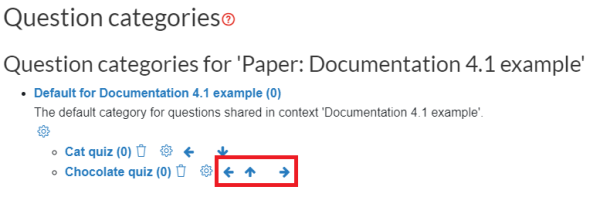
- To add questions to your new category, select the category name.
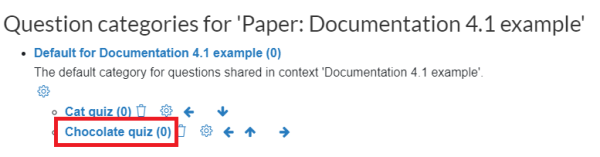
- You will be taken to the screen below. Any questions created here will be stored under this category.
Note:
You can also move or copy questions to a different category.