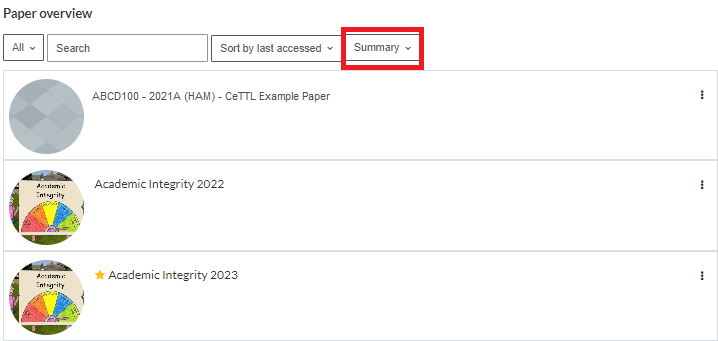Paper overview settings
For staff and students on how to use Paper overview filters in Moodle.
Paper overview has different filters to display your papers. Depending on the size of your screen and your Dashboard layout, you may need to scroll down to find it.
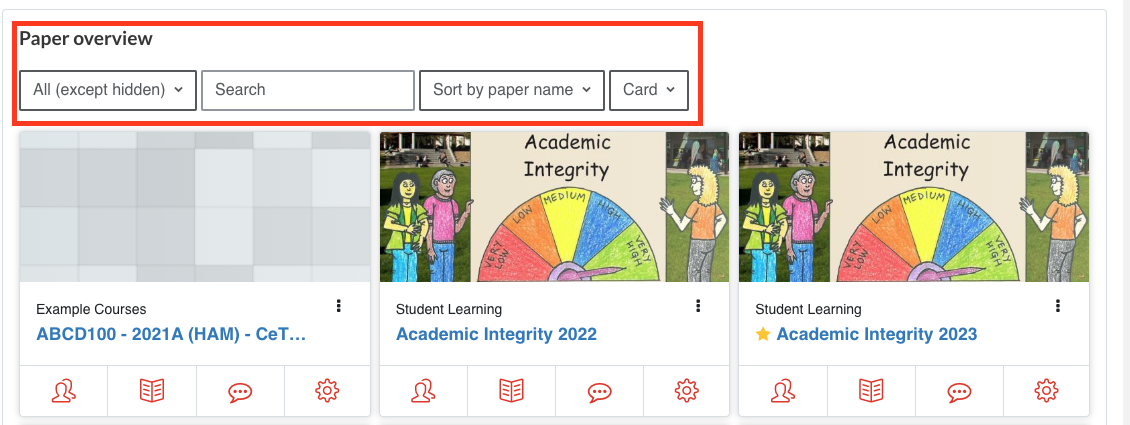
Filters
The default filter setting is All (except hidden) which displays all papers past, present and future with the exception of hidden papers. These are papers that you have hidden manually, not papers marked as Hidden from students because you have not yet made them visible to students.
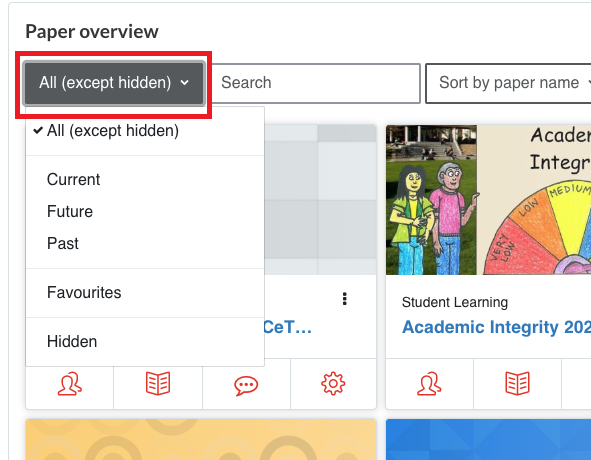
Note:
- The Current filter displays papers that are currently taking place.
- The Past filter displays previous papers, while the Future filter displays papers yet to come.
- The Favorites and Hidden filters display papers that you have favourited or hidden.
Display options
As well as being able to filter your papers, you can change the way they are sorted and displayed.
Note: The order and the display you choose will show immediately and will also be the way the papers appear the next time you log on to Moodle.
- You can Sort or change the order of the papers by either paper name or by the last accessed time.
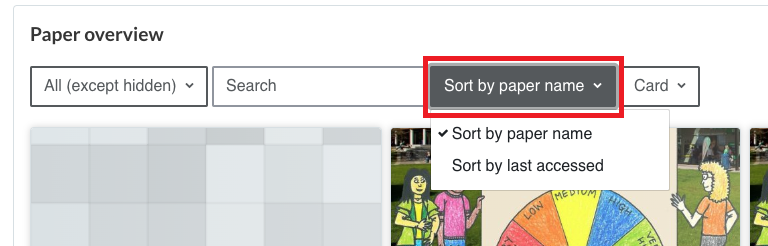
- You can Display the papers in three different ways: in Card, List or Summary format.
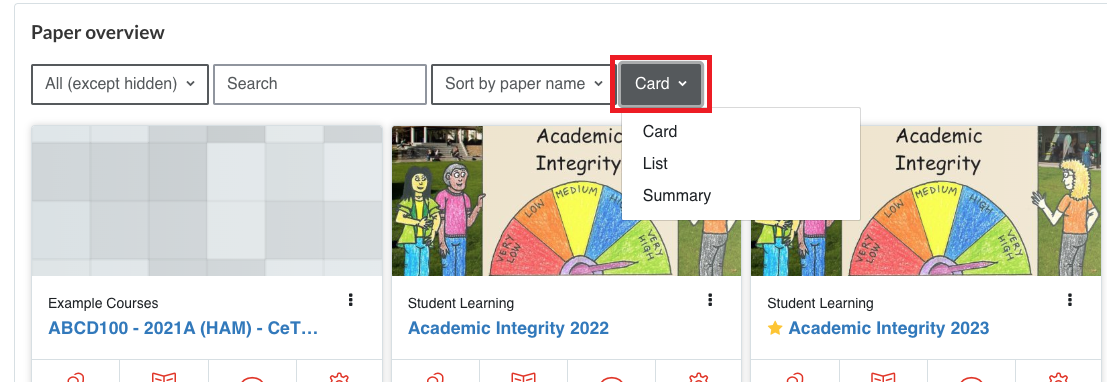
Card view
Papers are shown with their picture, name, and completion details (if there are any).
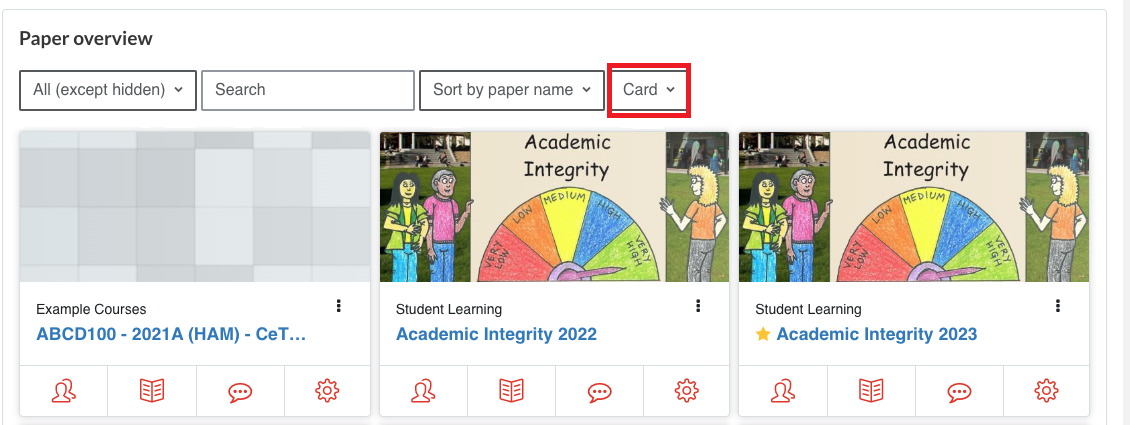
List view
Papers are shown one below the other, without pictures, but with their name and completion details (if there are any).
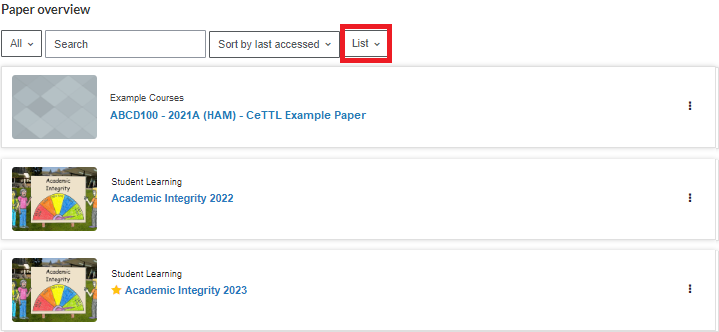
Summary view
Papers are shown one below the other, with their picture, name, completion details (if there are any), and the paper summary.