Question Bank for Moodle quizzes
Before creating your quiz we strongly recommend you create your questions in the Question bank.
The Question bank allows you to create, edit and preview questions which can then be attached to quizzes. Through this method questions can be easily imported from different papers, and used year after year. You can also import many file types of quiz questions into your Moodle Question bank.
Quiz questions are organised into categories. Initially each paper has only one category called Default for [paper name]. It is good practice to create more categories to organize your questions. You can then save your questions in the appropriate category as you create them. You can move or copy questions to a new category, e.g. a new paper or quiz.
You can create a hierarchy of categories and subcategories.

Image credit: Moodle.org
Access a paper's quiz Question bank
- In the Moodle paper, select the More tab under the paper name.
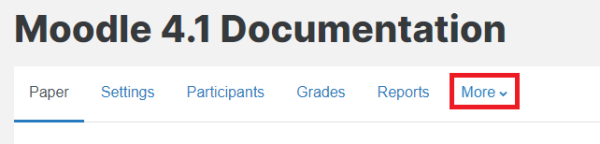
- In the drop-down menu, select Question bank.
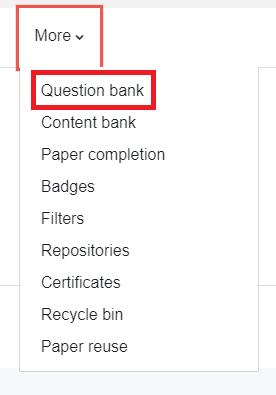
This is what your Question bank looks like before you begin to populate it: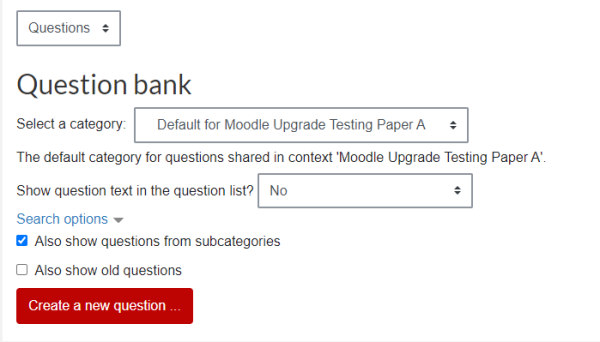
-
Create a quiz activity in Moodle
-
Quiz settings
-
Question Bank for Moodle quizzes
-
Question Types
-
Add a new question to a quiz
-
Add random questions
-
Add a multiple choice question to a quiz
-
Import a file of questions
-
Preview a quiz
-
Duplicate a quiz
-
Grading quizzes
-
Add overrides to a quiz
-
Release quiz marks
-
Academic integrity for quizzes