Import a file of questions to question bank
For staff on how to import a file of questions into the Moodle quiz Question Bank.
Note:
- These steps show how to import questions into your quiz question bank from a file created outside Moodle.
- To import questions from a Moodle question bank in another paper, or from another quiz, see Move question bank questions
- In your Moodle paper, select the More tab under the paper name.
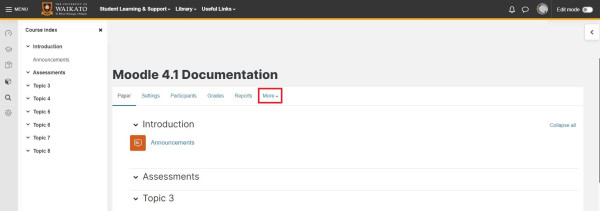
- In the drop-down menu, select Question bank.
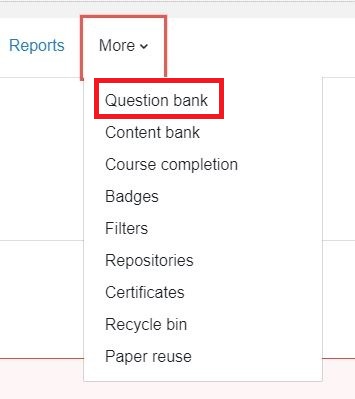
- At the top left, select Questions to open the question bank menu.
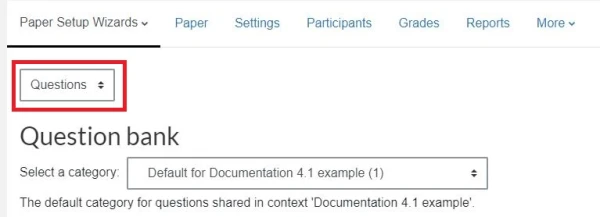
- Select Import.
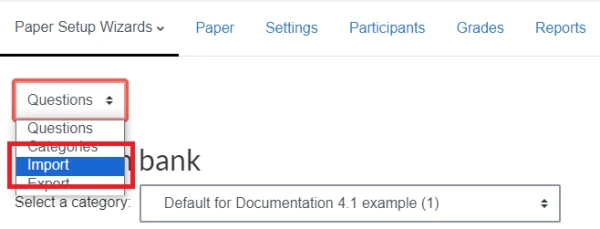
-
This takes you to the window below. To successfully import a file, you need to select the correct File format. The typical multiple choice format is Aiken.
Note:
For information on how to format your questions file so you can import it, select the question mark beside each format type. More information on Aiken and other file formats is available on Moodle.org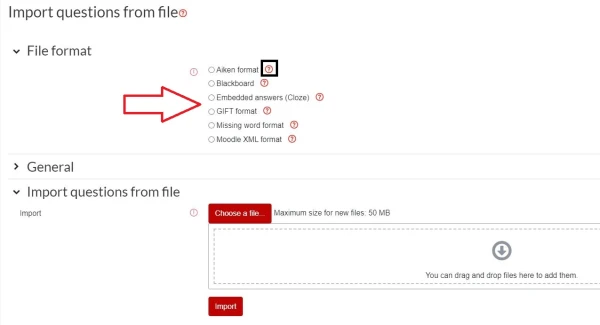
- Select Choose a file or Drag and drop. Finally, select Import.
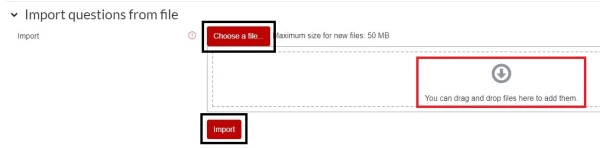
- At the bottom of the screen, select Continue.
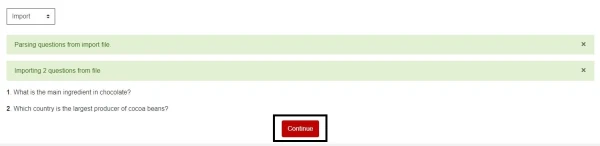
Note:
- Unless you are very familiar with the required file formats, you are likely to get an error message when you first attempt to upload a questions file, or after you select Import and Moodle displays the file contents. Please edit your file according to the formatting help (see step 5) or come to an AMA session.
- If you do need to tweak the formatting, edit your file, return to the import screen (step 4), then select the edited file and import again.
- Your questions will import to the default category for your paper. You can move questions into another category.