Exporting the list of participants of a Moodle paper
For staff on how to export the list of participants of a Moodle paper.
- Go to your Moodle paper.
- Select Participants from the tabs under the paper title.
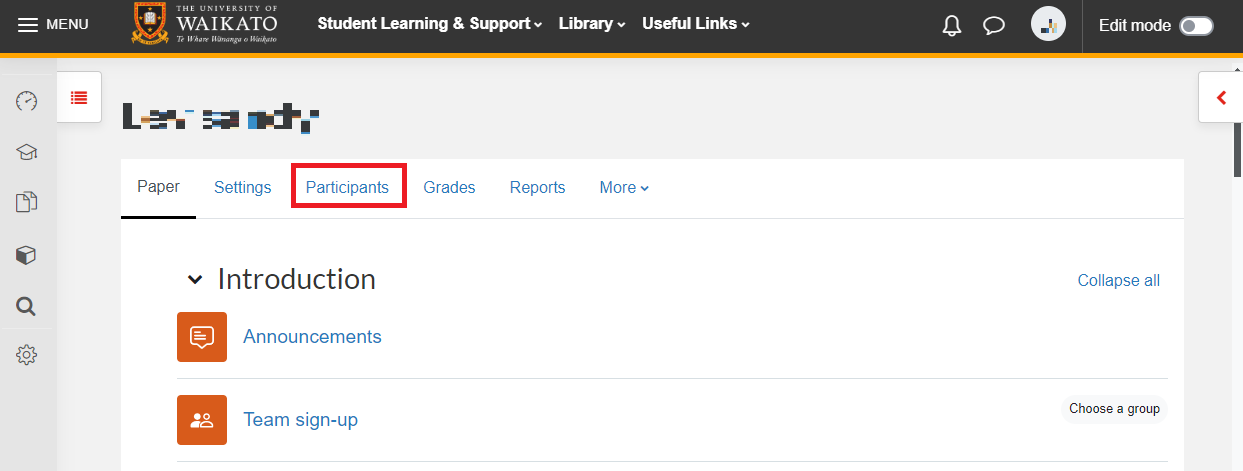
- Check that All is selected for both First name and Surname.
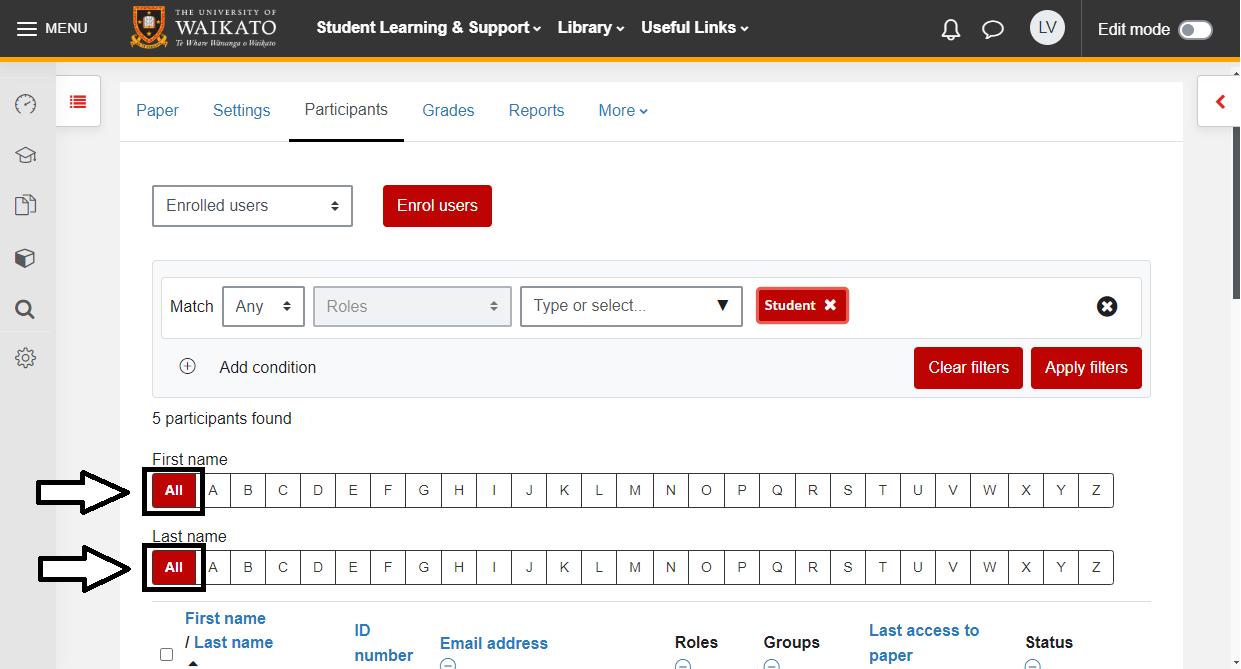
- Scroll to the bottom of the page and select Select all [xx] users.
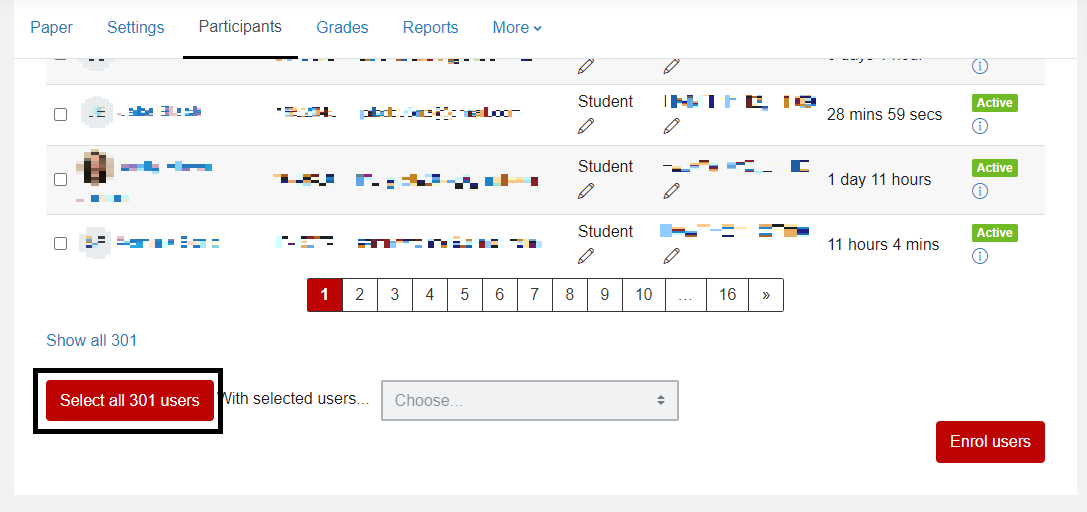
Note: If there are a small number of students enrolled, this option might not appear. If you do not have this button, you can select all students by selecting the checkbox at the top of the far-left column, next to First name / Last name. Then, follow the instructions from Step 6 below.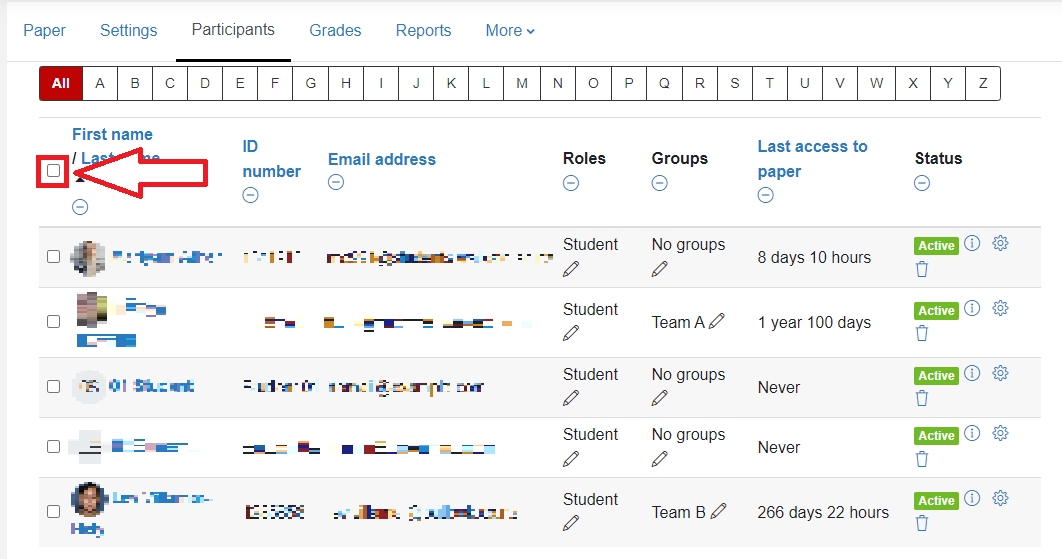
- The page will reload, and you should see ticks in the boxes next to the participants’ pictures.
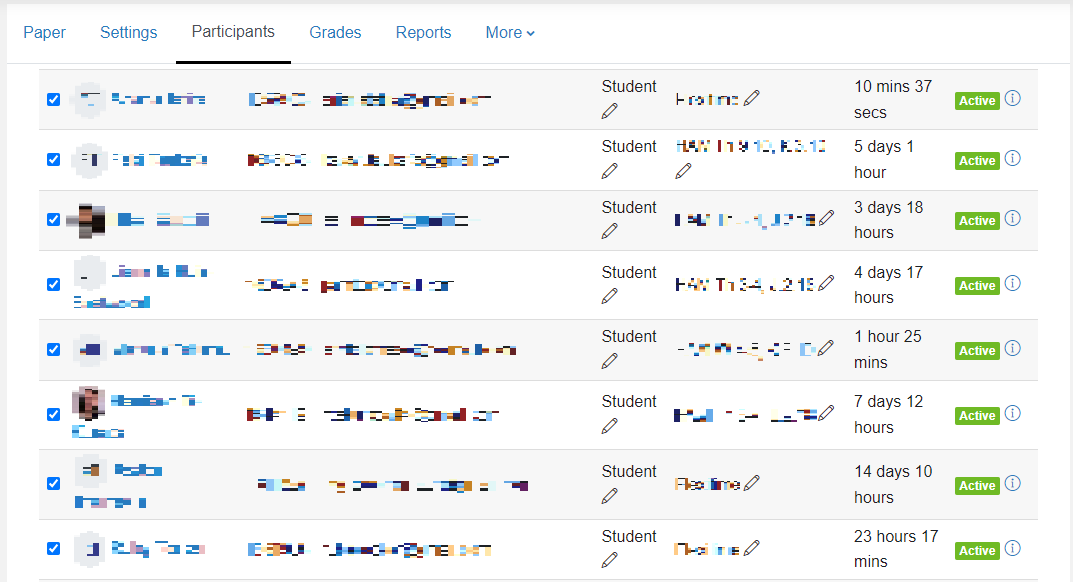
- Scroll to the bottom of the page and select Choose…
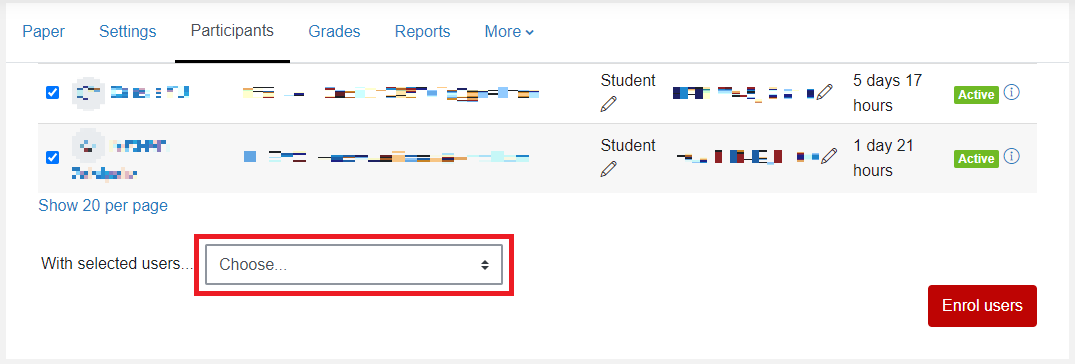
- From the drop-down menu select your desired format under Download table data as.
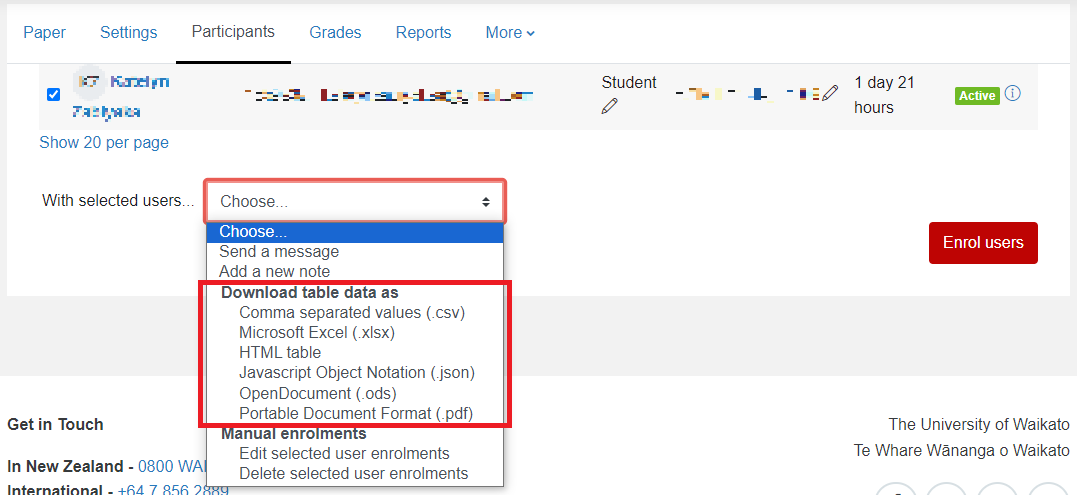
- Wait for the data to download, then open the file: it will contain all the information presented in Moodle, including all the email addresses of all participants.
Note: If you want to only export a list of students, select Role: Student in the Search keyword or select filter drop-down menu at the top of the list.